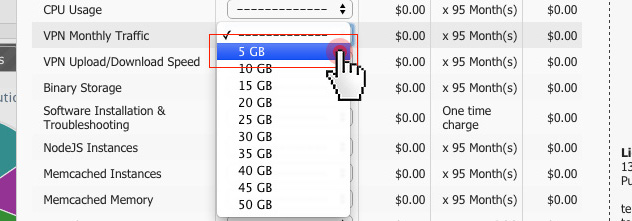Since we made the VPN (Virtual Private Network) security service available to our customers, many of you have taken advantage of it in order to encrypt your data and thus to guarantee your online privacy.
In order to make the VPN service even more user-friendly we’ve included monthly traffic and upload/download speed upgrade options to the Lonex Control Panel.
Why use a VPN?
Thanks to the VPN (Virtual Private Network) you can circumvent country-based website access restrictions on the Internet.
With VPN you can re-route your traffic and browse the web incognito from any place in the world.
As a result you can browse content that is blocked in your country.
For more on this topic, read our why VPN is so valuable today article.
How to upgrade your monthly traffic quota?
The standard free monthly VPN traffic we provide for all Lonex Control Panel-managed web hosting packages, Virtual Private Servers, semi-dedicated servers, and dedicated servers is 5 GB.
In case you need more, you can very easily add the GBs you need to your monthly allocation – simply open the Control Panel and click on the Upgrades link in the top right corner.
Go to the VPN Monthly Traffic upgrade menu and pick the amount of extra traffic you want to be added on top of the default 5 GB.
How to upgrade your upload/download speed quota?
When connected to a VPN, you’ll be able to take advantage of a 512 Kbps default upload/download speed. We also offer you the option to upgrade those speeds – simply navigate to the Upgrade table and then to the VPN Upload/Download Speed option:
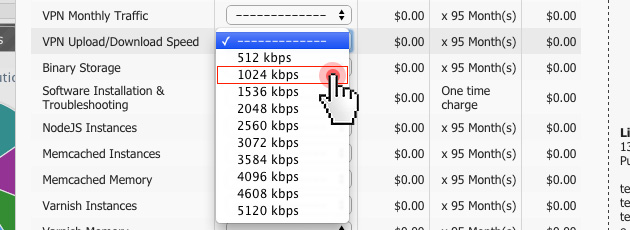 From the drop-down menu choose the upload/download speed you want.
From the drop-down menu choose the upload/download speed you want.
How to make use of the VPN access service?
• Set up a new VPN connection via the VPN client you have installed on your device using one of our VPN server locations
• Choose the PPTP connection protocol
• Enter your hosting account username along with your VPN password
You can also find an informative video guide on setting up a VPN connection in the VPN Access section of the Control Panel.
Once you’re done, your Internet communication will be encrypted and completely secure.