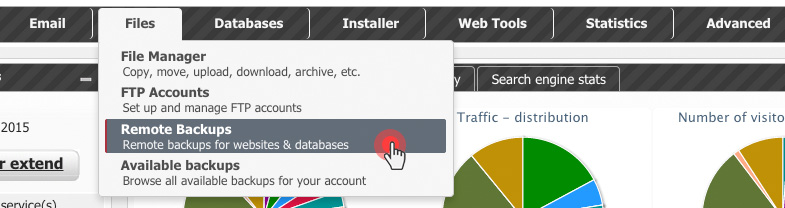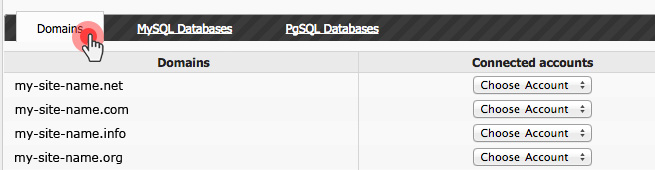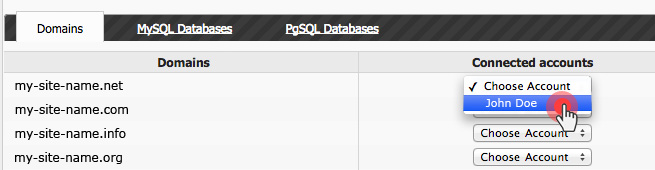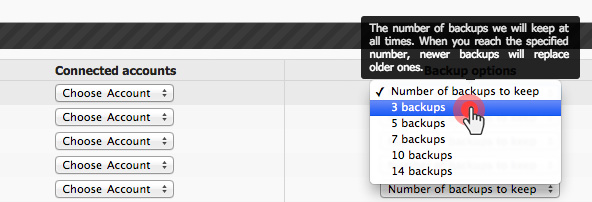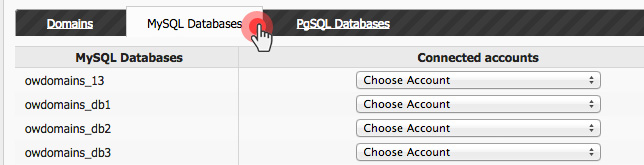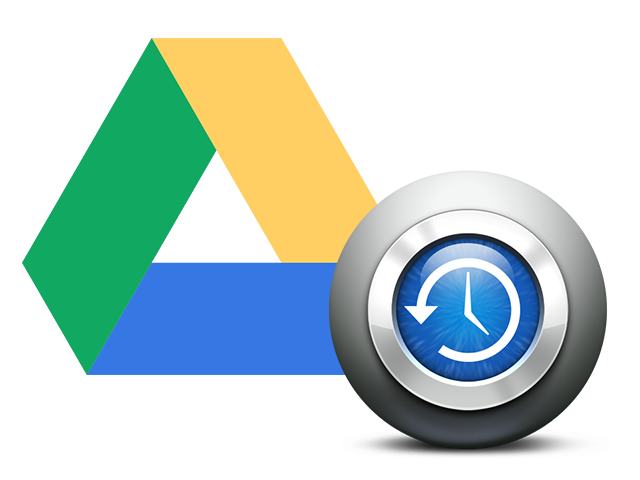 We have added a Google Drive backup option to the Web Hosting Control Panel. Now you’ll be able to integrate your site contents with your Google account and thus keep all important data under the Google roof.
We have added a Google Drive backup option to the Web Hosting Control Panel. Now you’ll be able to integrate your site contents with your Google account and thus keep all important data under the Google roof.
This option will be available next to the recently added Dropbox backup capability in the Remote Backup section. You will be able to choose between Google Drive and Dropbox as a remote backup option per host.
How will the Google Drive backup option work for you?
Just like with the Dropbox backup option, you will be able to back up your entire site content – files (text files, images, videos, etc.) and databases (MySQL and PostgreSQL) using your Google accounts.
How to back up your sites and databases using Google Drive?
In the Control Panel, go to Files and click on the Remote Backups option:
Then click on the Add Google Drive Account button in the top right corner:
Our Backup Application will ask you for permission. Click on the Accept button to go ahead.
You can back up 3 types of data, including hostnames (the entire content of your sites except for databases), MySQL databases and PgSQL databases:
Now select the host that you want to make a backup for and then the Google account that you want to use from the Connected Accounts drop-down menu:
Next, select the period (between 3 and 14 backups) within which the backup will be generated. Our backup script will run every other day, generating a full backup of your files:
In the root folder of your Google Drive account, a HepsiaBackups folder will be created under the Apps folder:
When the hostname backup generation process starts, you’ll see the backups organized in folders:
If you want to make a backup of your MySQL or PgSQL databases as well, you will need to follow the same steps:
NOTE: We will make automatic web hosting backups of your sites and databases on our servers, no matter if you use our remote backups service or not.